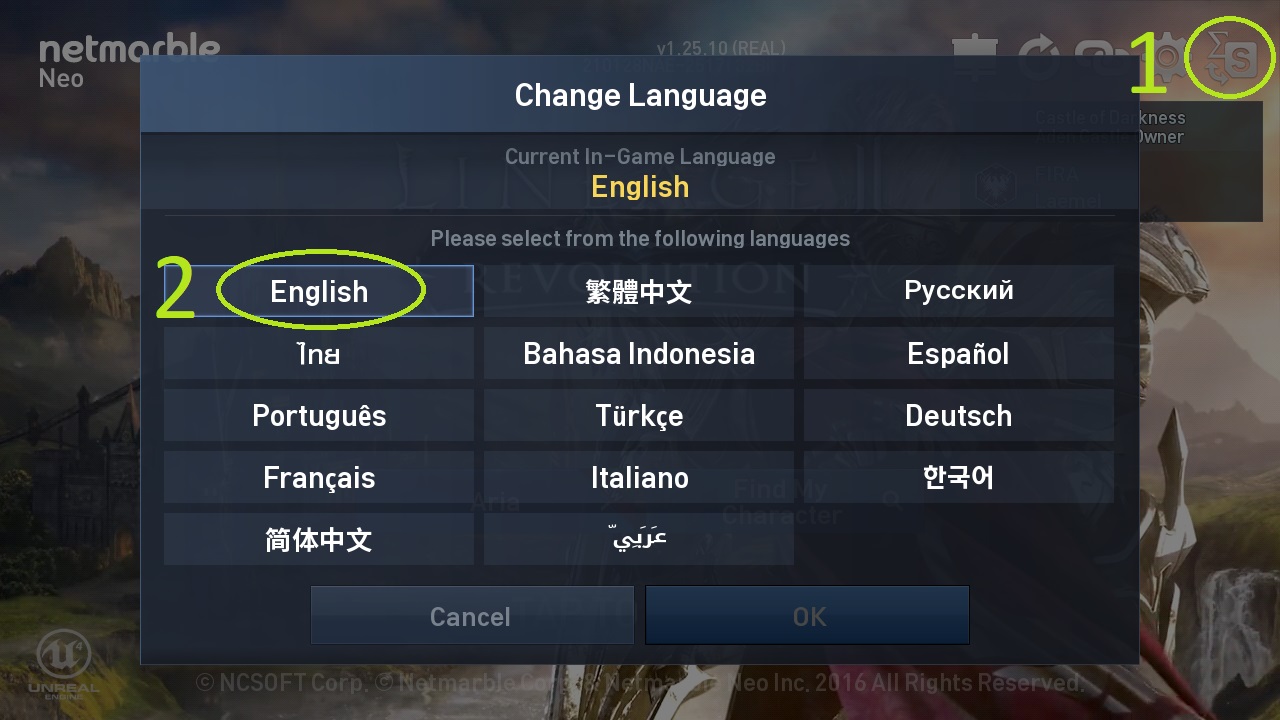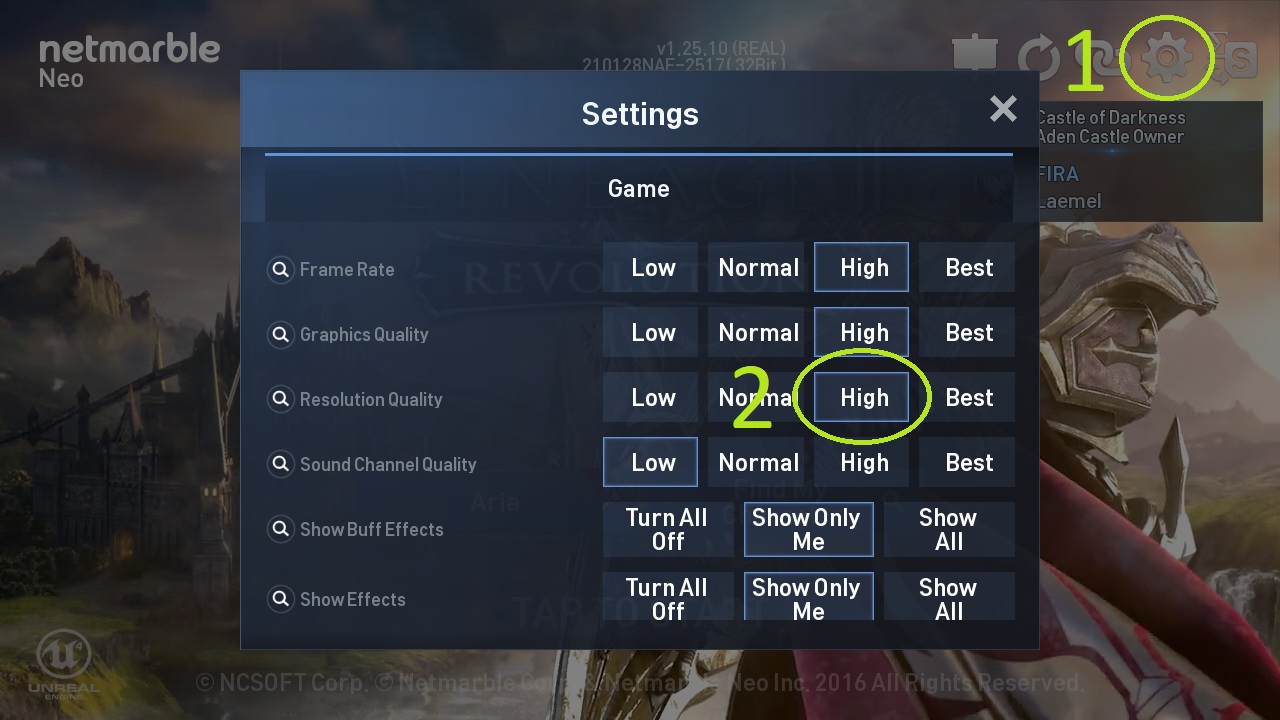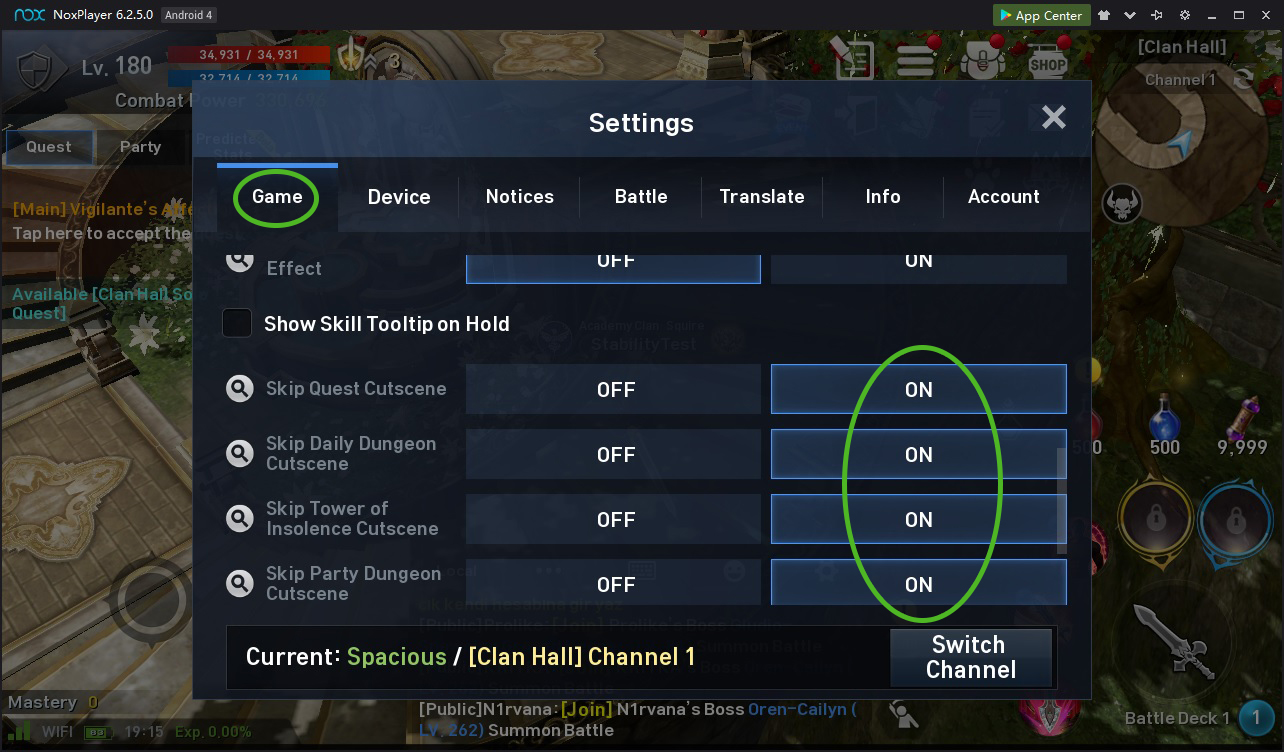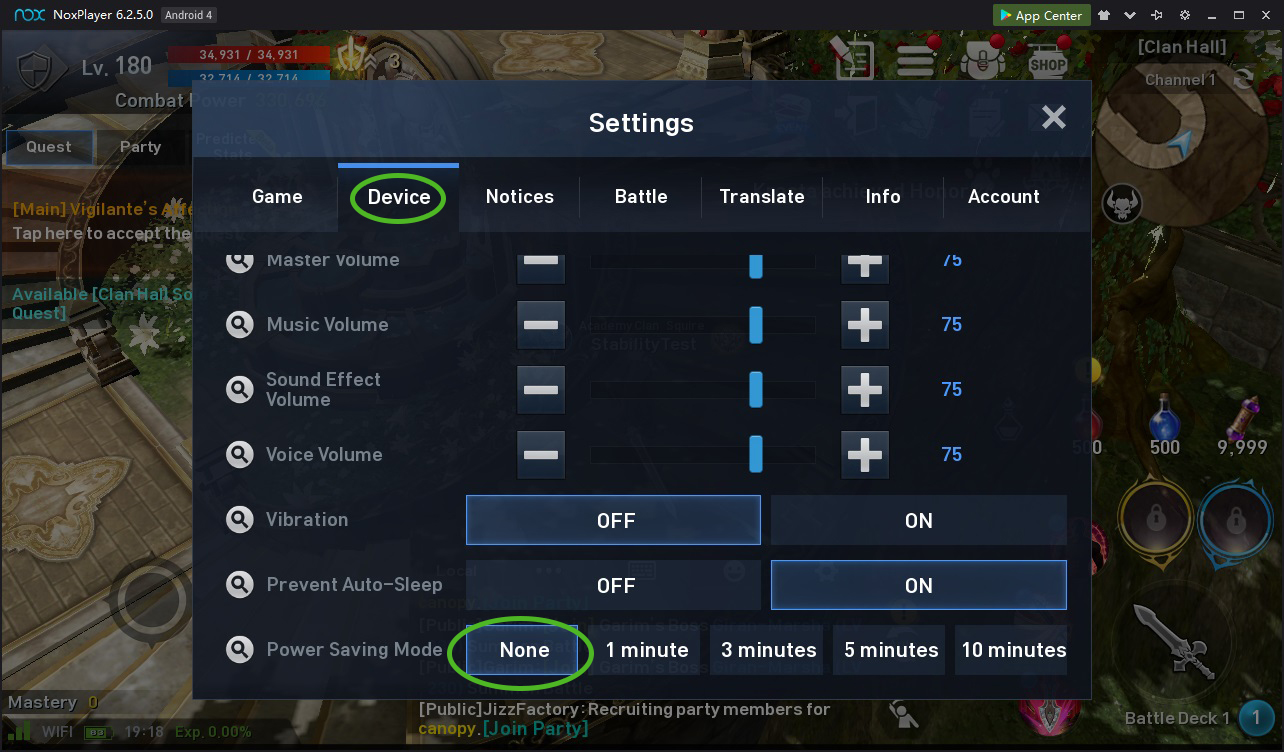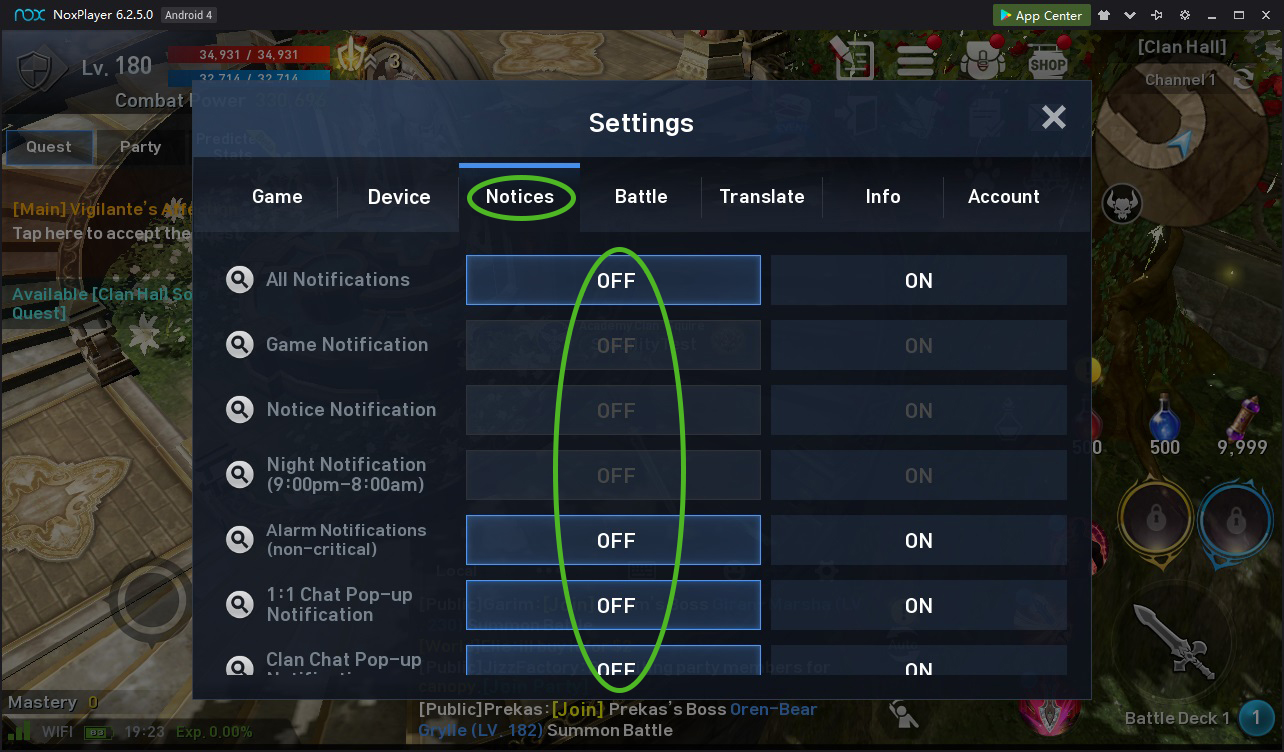Instructions
Setting up TryMovie bot for Lineage 2 Revolution.
1. Emulator settings
Download and install any of the suggested emulators. Simultaneous launch of emulators from different developers can lead to unstable operation of the bot.
- Settings Advanced 1280x720 (dpi 240)
- Settings Other setting Root permission: Enable; ADB Debug: Open local connection; Fixed window size: Disable
- Right panel Keyboard icon Show mapping hints in game: Off
2. In-game settings
3. Windows settings
4. Antivirus setting
Actions of any bots are considered by some anti-viruses (especially free anti-viruses) as suspicious software and can be blocked by them. No harm to the computer or data bot can not cause.
- Go to Start > Settings > Update & Security > Windows Security > Virus & threat protection.
- Under Virus & threat protection settings select Manage settings, and then under Exclusions select Add or remove exclusions.
- Select Add an exclusion > Folder, and then select folder with the program (for example C:\Program Files (x86)\TryMovie\L2R_Bot). If you use a third-party antivirus and it blocks the bot, add the folder with the program to its exceptions.
5. Setting up the bot
-
5.1. Profiles
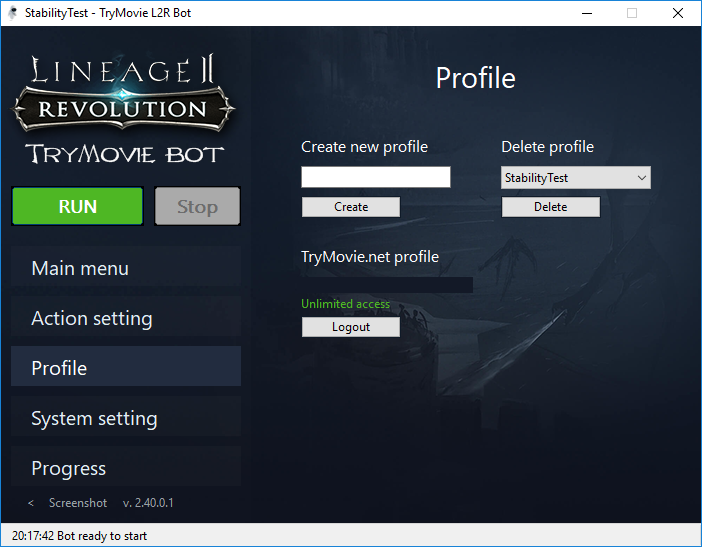
In the "Profiles" section of the bot, create a separate profile for each emulator instance.
In the "Main menu" section of the bot, set which emulator instance the profile is linked to. -
5.2. Configure actions

In the bot section "Action settings" go through the tabs and configure the desired functions. Don't forget to set map and coordinates for farm field and elite dungeon.
It is advisable not to use unattended functions: Main quests, Extraction Pit.
-
5.3. System setting
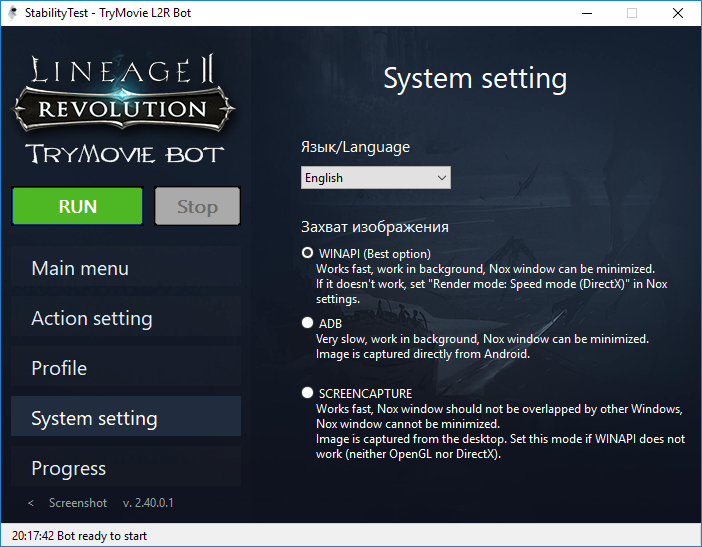
In the system settings of the bot WINAPI capture mode is set by default.
If the bot is running in WINAPI mode, you can minimize the Nox window, overlap other windows, use more than one Nox window.
If the bot does not work, set "Rendering mode: Speed mode (DirectX)" in Nox settings (Nox settings second tab).
If after that the bot still does not work (starts Nox and the game, and then no action), then change the capture mode to SCREENCAPTURE in the system settings of the bot. In SCREENCAPTURE mode, the Nox window must be visible and must not be overlapped by other windows (it is desirable to set "Always at the top" in the upper right part of Nox). You cannot minimize the Nox window. It is also desirable to use no more than one Nox window. You can set "Rendering mode: Compatibility mode (OpenGL)", graphics will be more pleasant.
Ready
Run the bot (shortcut on the desktop "TryMovie L2R Bot") need as administrator.
You can start the bot (green "RUN" button) when:
- Emulator is not running;
- Emulator is running and the game is not running;
- Emulator is running and the game is running and the character is in the field.
Write to support if you have something did not work.
 TryMovie
TryMovie